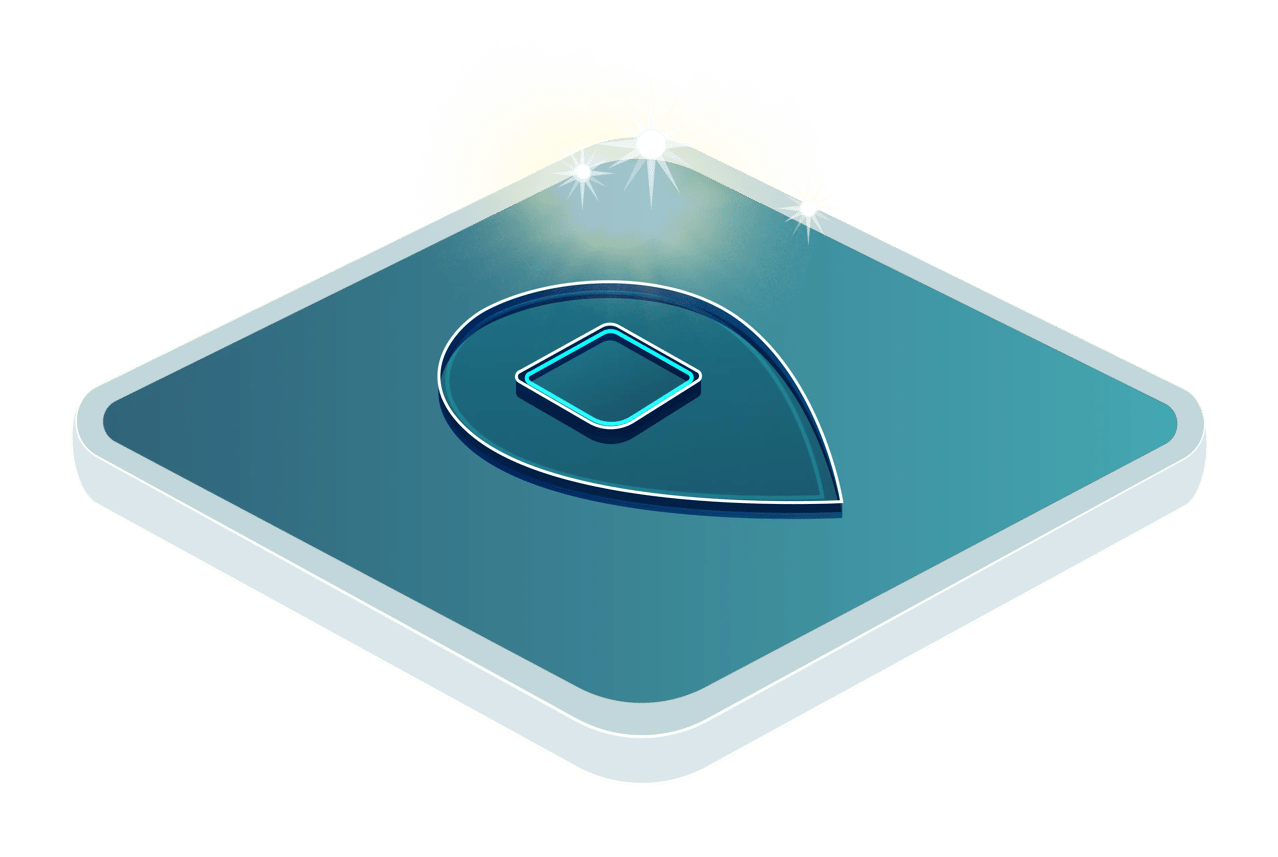
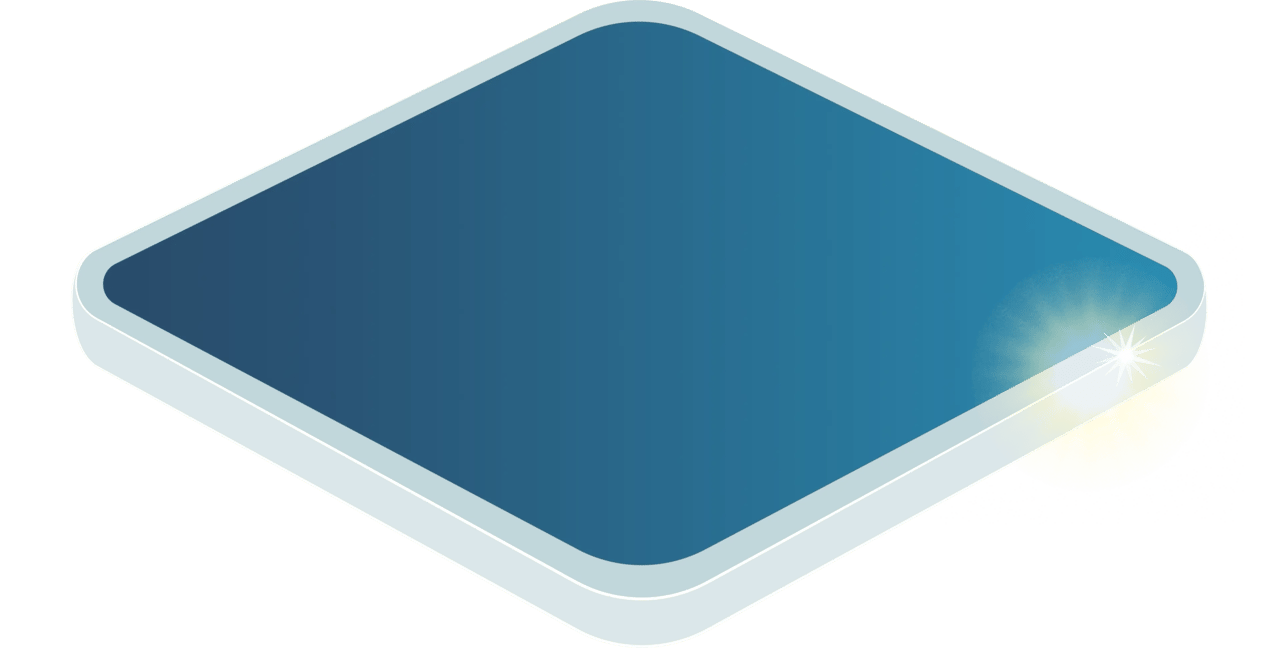
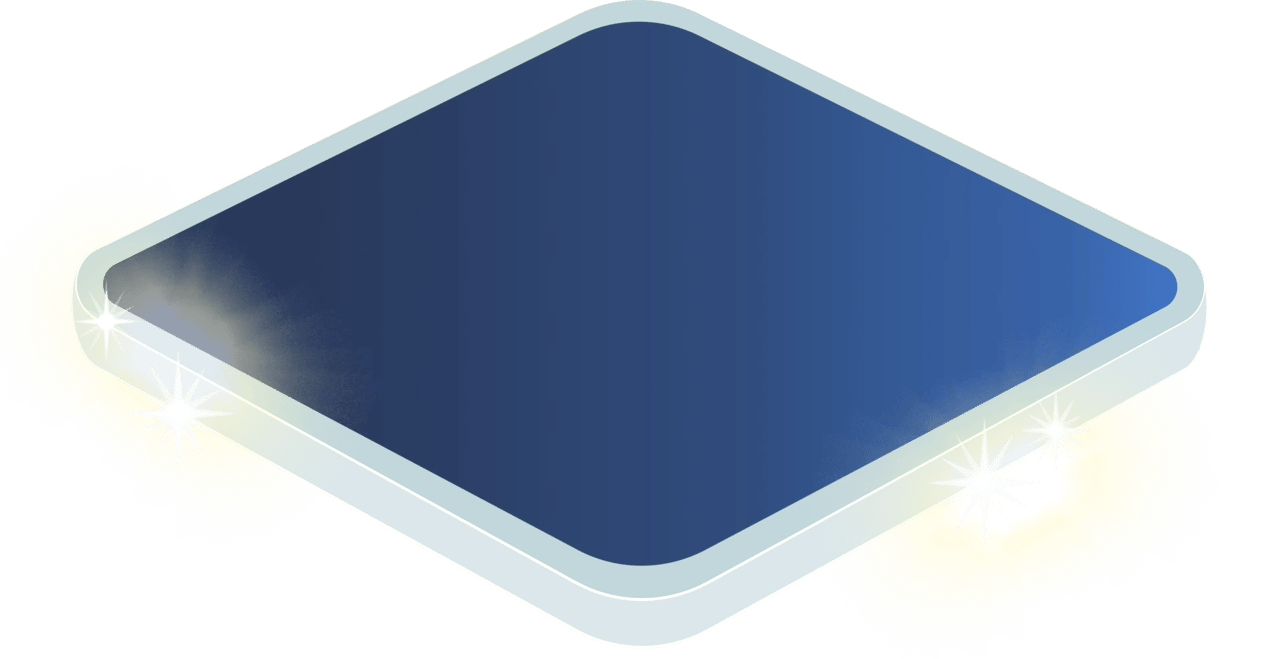
Smart Layers
Got a dedicated “Photoshop” layer? Maybe a “Gaming” layer? With Smart Layers, you can have these special layers turn on automatically as soon as you switch to the app or game they’re meant for. Effortless!
Automatic layer switching
Switch to Photoshop, and the "Photoshop" layer on your ZSA keyboard automatically activates. Click into Fortnite, and now your "Game" layer is suddenly active.
You didn't have to hit any layer-switching keys on your board: It just happened on its own.
All of your favorite macros and shortcuts, and even the lighting pattern you selected for that layer, are suddenly active.
Switch away from that app or game, and you drop back to layer 0.
Of course, you can also manually drop to layer 0 if you need to do some typing in Photoshop (or Fortnite, or whatever). And then, when you want to get back to the dedicated layer for that app or game, you can just tap a new key called "Smart Layer Trigger". Smart Layers then does the right thing and activates whatever layer is mapped to that app or game.
There's another key called "Smart Layer Toggle" that disables the feature entirely for times when you don't want it.
Simple and visual
Smart Layers is a Keymapp feature. This means linking layers to apps takes just a few clicks:
Then, it's easy to see your shortcuts and mappings when you're in a given app — just pin Keymapp to be "always on top" or tuck it in a corner of your screen, and switch to the app. Your layer activates automatically, and Keymapp shows you all your key assignments right on your screen.
This makes it much easier to create and use dedicated, highly efficient layers for the applications and games you use most. You'll never have to remember to activate them — you'll just have to worry about learning them and optimizing them over time.
Limitations
Keymapp and Smart Layers are powerful, but not magic.
There are important caveats to understand:
