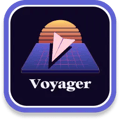Better than QWERTY?
The default keyboard layout is not necessarily the best one. The Voyager is built to help you explore.

QWERTY: The default

Most people use a keyboard layout known as QWERTY. If you look at your average laptop, this is how its keyboard is arranged.
The main thing QWERTY has going for it is just that: It is ubiquitous.
But was it designed with ergonomics in mind, while seriously considering the possibility that people might spend countless thousands of hours typing during their working lives?
You can make the keyboard you're already using much more comfortable by changing your layout: Rearrange the keys!
If you're currently using a laptop, you don't have to physically move keys around (this might break your laptop). You can do this in software, and it is likely your operating system already supports at least one of the two layouts we’re going to recommend here.
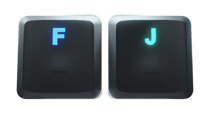
The Voyager comes with keycaps that feature QWERTY tactile bumps.
What are tactile bumps?

If you want to touch-type, you’re going to want tactile bumps, also known as homing bumps. A tactile bump is a physical nub (a little protruding piece of plastic) that you can feel for, without having to look. If you look at your current keyboard, you probably have homing bumps on the F and J keys, where your index fingers are supposed to rest when your hands are on the “home row”.
With the Voyager, we decided it was crucial to support several other layouts, and we’re including homing bumps for those with every unit. We also created custom tooling for these caps, carefully optimizing the position of the homing bump on the key itself so you can actually feel it.
Now, let’s talk layouts.


Dvorak: An improved classic

The Dvorak keyboard layout was invented in the 1930s by August Dvorak and his brother-in-law, William Dealey. They were trying to make something more efficient and ergonomic than QWERTY, by placing the most commonly used letters in the English language on the home row, which reduces the amount of finger movement required to type. Dvorak is also designed so that the right hand does more of the typing than the left hand, which is meant to be more comfortable for right-handed people.
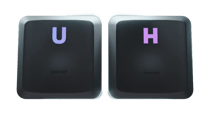
Every Voyager also includes keycaps with Dvorak homing bumps.

Colemak: Modern and comfy

Designed by Shai Coleman in 2006, Colemak was yet another attempt at creating a layout that was more efficient, comfortable, and easier to learn than Dvorak.
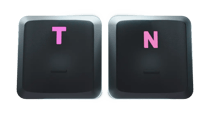
And if you decide Colemak is the way to go, you’re covered: Your Voyager comes with Colemak homing bumps in the box.

The Arensito layout, with two blank “Circle” keys in the home positions

Colemak and Dvorak are just two alternative layouts; there are many other layouts, and one of these may work better for you. This is why we're also including two blank "circle" keys with homing bumps with every Voyager: You can place these in your home row positions, no matter what layout you're using.
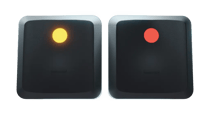
The Arensito layout, with two blank “Circle” keys in the home positions — two blank keys with homing bumps are also included with every Voyager.
My layout journey
Erez Zukerman, CEO, ZSA
This is not about speed.
Before we get into the layouts, I want to emphasize one thing: The idea is not to become the fastest typist in the universe. This is all about comfort and long-term health.
As I mention below, my own typing speed did not dramatically increase when I switched to a non-QWERTY layout — but things became much more comfortable. This increase in comfort came without me having to buy anything at all — I was typing on a board I already owned, and it was suddenly better.
Dvorak
Dvorak is almost as well-supported as QWERTY these days: Windows, macOS, and Linux all feature built-in Dvorak layouts.
I've heard good things about it, but for me personally, it was a little bit too difficult to learn. Too much of a transition. Still, because Dvorak is such a solidly supported option, we are including Dvorak tactile nubs with the Voyager.
My own journey continued and led me to another layout, the one I eventually mastered and use to this day: Colemak.
Colemak
I switched to Colemak over a decade ago and have not looked back. It makes everything better, including my laptop's built-in keyboard. I am not much faster than I used to be, but I just find typing much more comfortable.
For me, the magic sauce that unlocked Colemak was a graduated learning system called Tarmak. With Tarmak, I only had to change three keys from QWERTY. Then I spent a few weeks typing with that minor change until I got used to it. Once I was comfortable, I changed a few more keys and took time to get used to that. Then finally I changed the last few keys and, ta-da, I was typing in Colemak, not having lost much productivity in the process of learning it.
Just like Dvorak, we're including tactile bumps for Colemak with the Voyager.
Norman, Workman, and friends
Of course, just because my own personal journey ended with Colemak doesn’t mean it’s the perfect layout for you. There are so many other interesting keyboard layouts to experiment with, and the Voyager’s flexibility even makes it easy to create your very own layout from scratch, as some of our users have done.
This is why we’re including two blank keys with tactile nubs with every unit — so that no matter what characters end up being in these crucial spots on your layout, you’ll always be able to use tactile bumps there without having to look at the wrong letters when you do glance down at your board.
Don't forget to move
One other thing I'd be remiss not to mention, even if it's not the focus here: Move your body. You don't have to be an athlete. Just going for a walk, doing some stretches, getting up from your desk every now and then — these things make a difference. Our bodies weren't built to be in one fixed position day in, day out. In fact, as you've just reached the end of this page, might I suggest taking a deep breath and getting up from your desk for a few moments? Thank you for reading. :)